The Meta Quest 2, previously known as Oculus Quest 2, is a revolutionary virtual reality (VR) headset that allows users to immerse themselves in a vast array of games, experiences, and applications. Whether you’re a seasoned VR enthusiast or a newcomer eager to explore this technology, understanding how to effectively use your Meta Quest 2 is essential. This guide will cover everything from initial setup to advanced features, ensuring you get the most out of your device.
1. Getting Started
Unboxing and Initial Setup
When you first unbox your Meta Quest 2, you’ll find the headset, two controllers, a charging cable, and an eyeglass spacer. Here’s how to get started:
- Charge the Headset: Before you begin, fully charge the headset using the provided USB-C cable. A full charge will ensure optimal performance during your VR sessions.
- Insert the Eyeglass Spacer: If you wear glasses, insert the eyeglass spacer found in the box. This accessory provides additional space inside the headset for comfortable wear.
Installing the Meta Quest App
To manage your Meta Quest 2 effectively, download the Meta Quest app on your smartphone (available for both iOS and Android). The app allows you to:
- Set up your headset.
- Manage your library of games and apps.
- Adjust device settings.
Setting Up Your Play Area
- Choose a Safe Space: Ensure you have enough space to move around without obstacles. The Meta Quest 2 uses a boundary system to define your play area.
- Guardian System: When you first put on your headset, you’ll be prompted to set up the Guardian system. This involves drawing the boundaries of your play area using the controllers, allowing you to play safely without colliding with furniture or walls.
2. Navigating the Interface
Home Environment
After setup, you’ll enter the Meta Quest home environment, a virtual space where you can access your games, apps, and settings. Familiarize yourself with the layout:
- Apps: Access all installed applications and games here.
- Store: Browse and purchase new games and experiences.
- Settings: Adjust device settings such as display, audio, and account information.
Using the Controllers
The Meta Quest 2 comes with two Touch controllers that enable interaction with the VR environment. Here’s how to use them:
- Thumbstick: Move through menus and navigate environments.
- Buttons: Each controller has buttons for different functions, such as selecting, grabbing, or shooting in games.
- Triggers: Use the triggers for actions like shooting or grabbing objects.
3. Downloading and Playing Games
Accessing the Meta Store
To find games and experiences, use the Meta Store within your headset or the Meta Quest app on your phone:
- Browse Categories: Explore various categories such as games, fitness, social, and entertainment.
- Search Function: Use the search bar to find specific titles.
- Purchasing Games: Follow the prompts to purchase and download games directly to your device.
Playing Games
- Launch a Game: From your home environment, select the game you wish to play and press the A button on your controller to launch it.
- In-Game Navigation: Use your controllers to interact with the game world. Each game may have different controls, so it’s best to review the in-game instructions.
4. Advanced Features
Social Features
Meta Quest 2 allows you to connect with friends and other players in VR:
- Friends List: Add friends to play games together or meet in VR.
- Party System: Create a party to chat and play games with friends.
Virtual Desktop
If you want to use your PC in VR, consider using the Virtual Desktop application:
- Download Virtual Desktop: Purchase and install the app from the Meta Store.
- Stream Your Desktop: Connect your PC to your headset via Wi-Fi and stream your desktop, allowing you to use Windows applications in a virtual environment.
Fitness and Health Tracking
Meta Quest 2 also has fitness applications that help you track your physical activity:
- Fitness Apps: Explore apps like Beat Saber and FitXR, which turn exercise into a fun experience.
- Tracking Features: Monitor your movement and calories burned during your sessions.
5. Troubleshooting Common Issues
While the Meta Quest 2 is designed for ease of use, you may encounter some common issues:
- Headset Not Turning On: Ensure the headset is charged. If it still doesn’t turn on, try a hard reset by holding down the power button for 10 seconds.
- Controller Not Pairing: If your controller isn’t connecting, check the battery level and try re-pairing through the settings menu.
- Poor Visual Quality: Adjust the lens distance settings to fit your eyes better. Clean the lenses with a microfiber cloth to improve clarity.
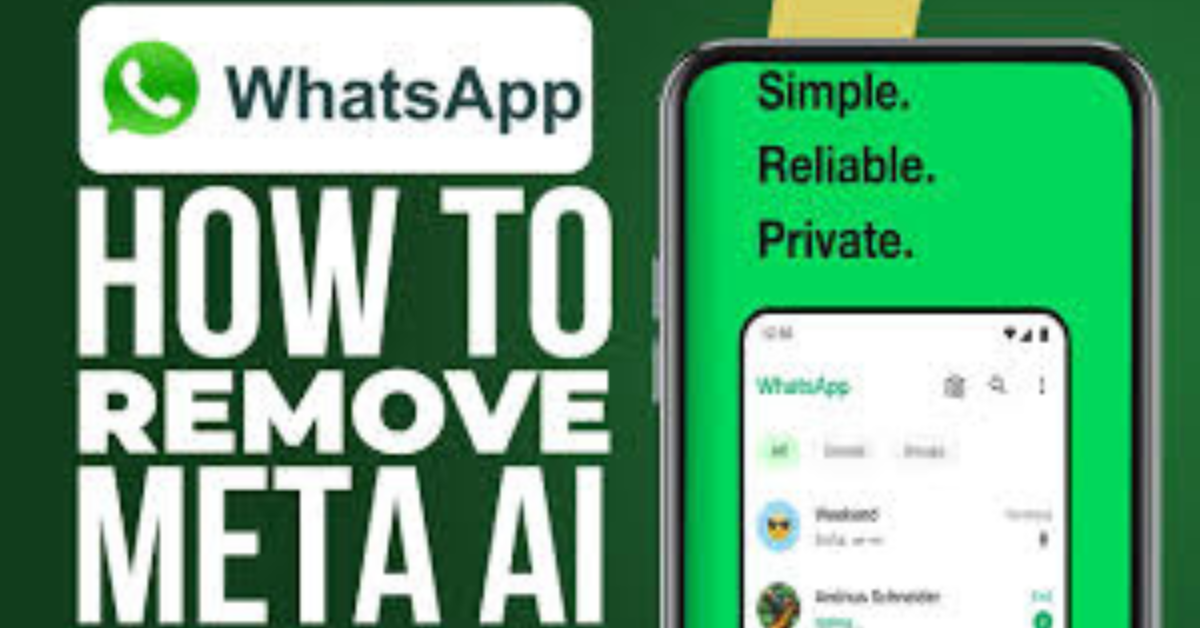
If just about all writers could create this sort of quality info just like you, viewers would be far more likely to understand a lot more clearly the subject matter. This particular post is very very well executed.
I’m going through a hard time fathoming just how much research you had to do for this particular data, nonetheless I enjoy it and I accept. You actually make a lot of sense.
Quality post! I actually view your points as being valid and I also value the way you actually depicted yourself within this content. This particular is remarkable material.
I personally feel your current post is very well-written. I agree with most of the information you’ve in this article and certainly will go through it once again to consider some others. I actually like your extremely good style.